Members with a mobile
device running Android, Apple iOS, BlackBerry, or Windows Phone
should download LDS Tools, an official app of The Church of Jesus
Christ of Latter-day Saints.
Directory
LDS Tools downloads the
entire ward and stake directory and stores them for offline access.
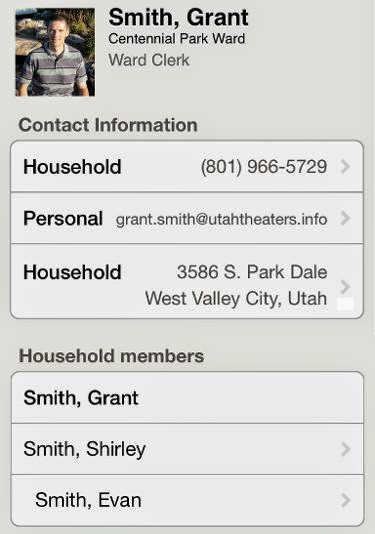
Tap on a member's address to view the location on a map. If your mobile device is a phone, tap on a phone number in the directory to place a call. For incoming calls, LDS Tools can provide secondary caller ID information.
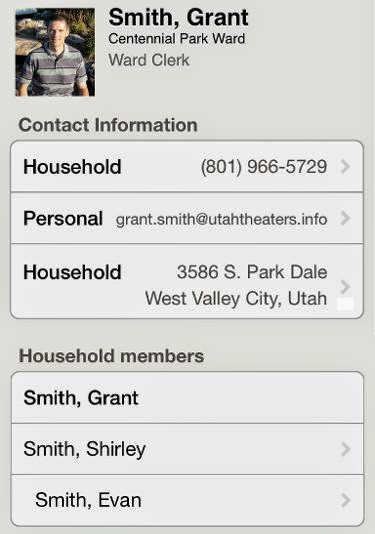
Tap on a member's address to view the location on a map. If your mobile device is a phone, tap on a phone number in the directory to place a call. For incoming calls, LDS Tools can provide secondary caller ID information.
Parents can view
membership record numbers for members of their family, perfect for
helping them create their own lds.org accounts.
To add an individual to
your device's contacts, in Android tap on the three connected dots in
the upper right corner. On iOS, tap on Add to Contacts. You
will be given an option to create a new contact or update an existing
one.
Callings
LDS Tools allows you to
view the entire list of callings for your own ward, the stake, and
other wards in the stake. Tap on a person's name to view contact
info.
Calendar
View details
of calendar events for the ward, stake, or entire church. To add
events to your device's calendar, in iOS tap and hold on the event,
then select Copy to My Calendar. In Android, view the details
of the event, then tap on the three connected dots in the upper right
corner.
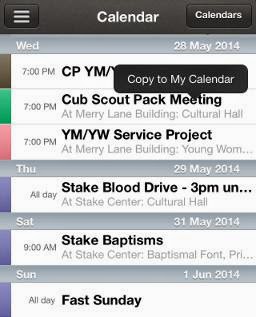
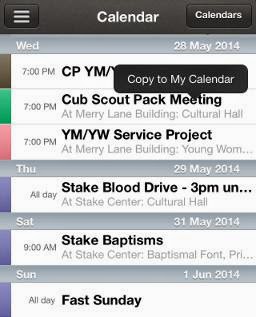
Synchronization
The data in
LDS Tools only updates when you manually sync.









